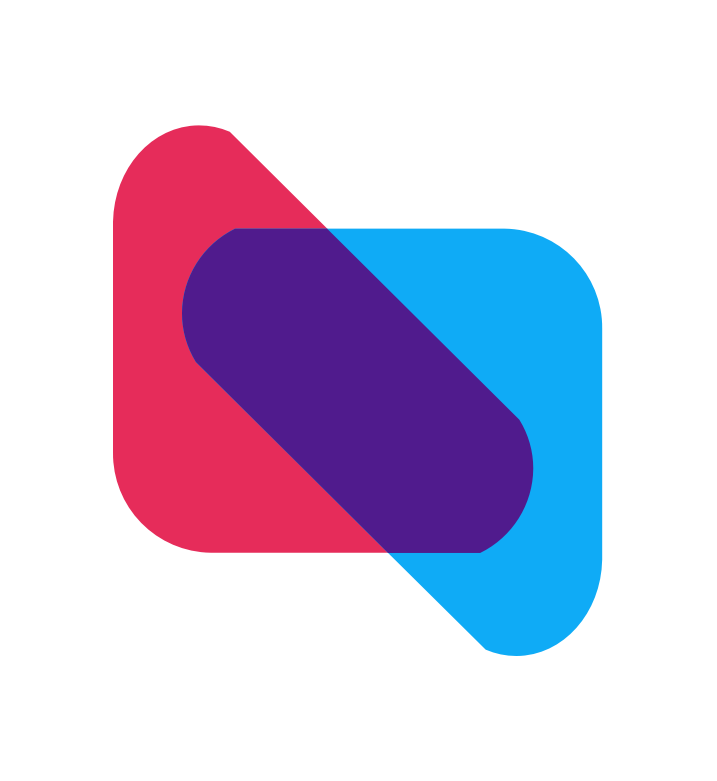Setup Email Forwarding in Gmail
Introduction
Auto-forwarding in Gmail allows you to automatically send incoming messages to another email address. In this guide, we'll walk you through the steps of setting up auto-forwarding for all messages containing the word order to your personal @sneakersync.app email address.
Step 1: Verify Your Email Address with SneakerSync
- Go to your Gmail inbox and click the gear icon on the top right corner, then click
See all settings.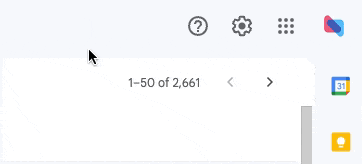
- Select the Forwarding and POP/IMAP tab, then click
Add a forwarding address.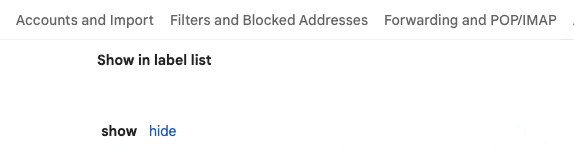
- Paste in your @sneakersync.app gmail address found on the dashboard, then click
Proceed.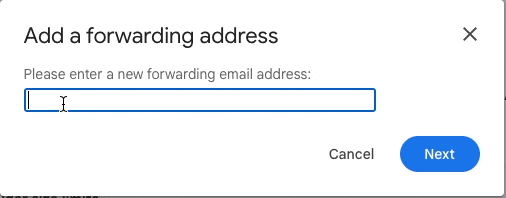
- Wait 1-2 minutes for the verification email to arrive in your personal Gmail inbox. Click the link in the email to verify your email address.
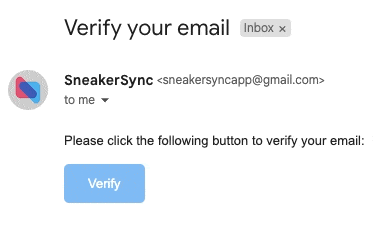
- Copy the verification code provided and paste it into Gmail's confirmation code box.
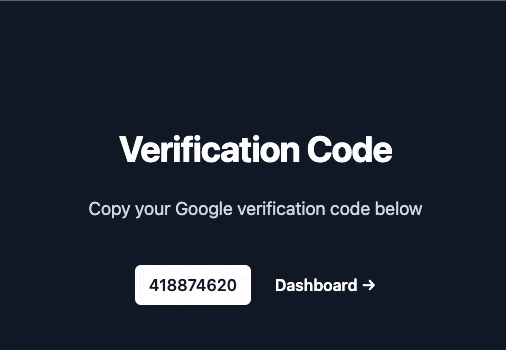

Step 1: Creating a Filter in Gmail
- Open Gmail and click on the `Settings`` gear icon in the top right corner.
- Select
See all settingsfrom the drop-down menu. - Click on the
Filters and blocked addressestab. - Scroll down to the bottom of the page and click on the
Create a new filterbutton. - In the
Has the wordsfield, enter the wordorder(without quotes). - In the
Doesn't havefield, enterpassword(without quotes). - Click on the
Create filterbutton.
Step 2: Configuring Auto-Forwarding
- In the next screen, select the checkbox next to
Forward it toand enter the email address where you want to receive the forwarded messages. - Optionally, you can select other checkboxes to apply additional actions to the filtered messages (e.g. marking them as read, archiving them, etc.).
- Click on the
Create filterbutton.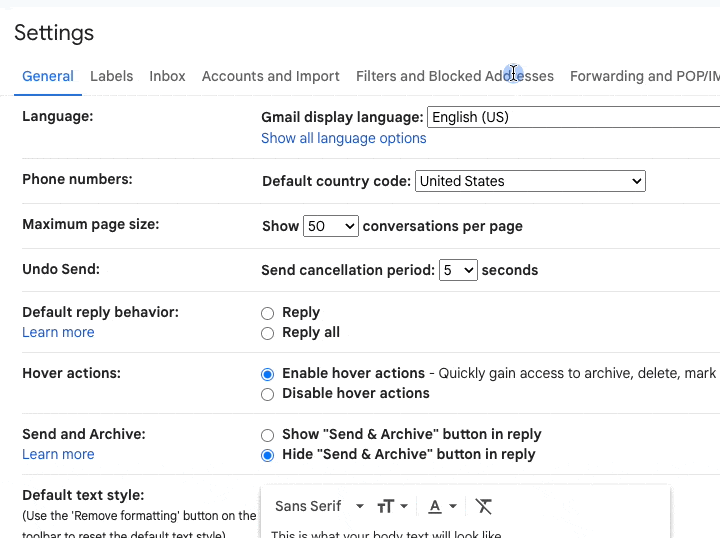
Forwarding Multiple Addresses
If you want to forward messages from multiple email addresses, repeat the steps above for each email address. You are allowed up to 5 forwarding addresses.
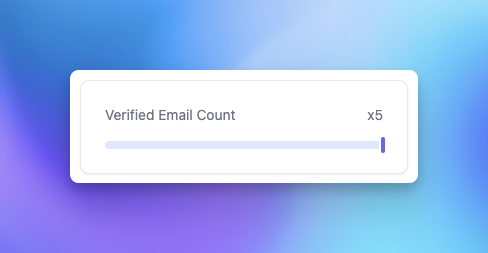
Conclusion
That's it! You've now set up auto-forwarding in Gmail for all messages containing the word order. Any new messages that match the filter criteria will be automatically forwarded to your @sneakersync.app inbox.
If you have any issues or questions, please don't hesitate to reach out to our support team in the SneakerSync Discord server for assistance.